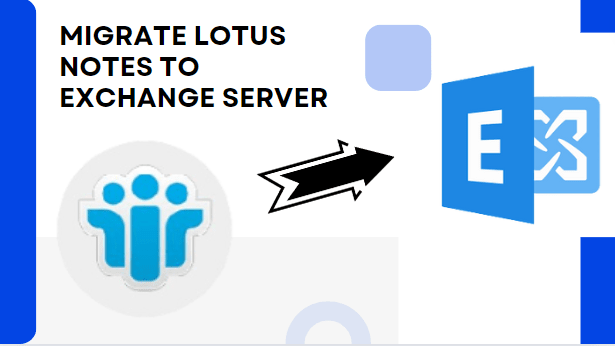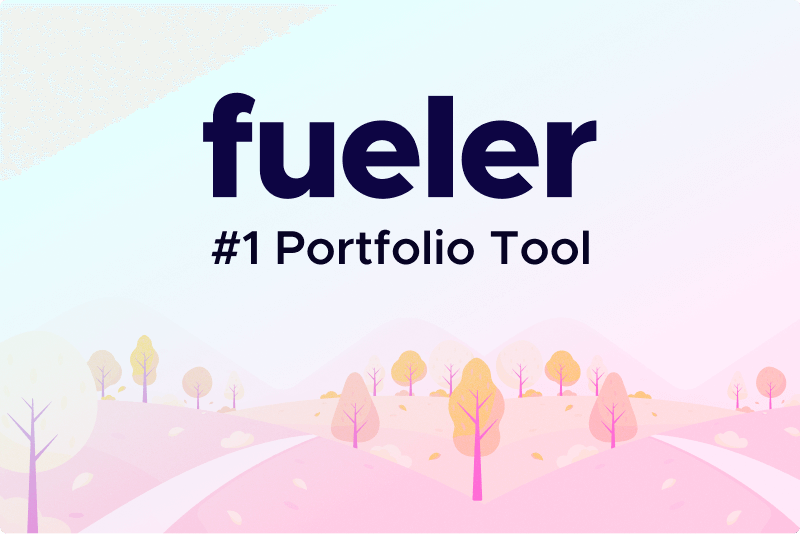Migrate Lotus Notes to Exchange Server: A Transition Guide
Do you ever need to migrate Lotus Notes to Exchange Server, but can’t find a reliable solution? Then, this guide will help you in this situation. It's a tough process that needs some tech know-how. If you miss a step to transfer data from Lotus Notes to Exchange server, you might lose data or run into issues. So, follow the instructions step by step for a smooth switch.
We will start our discussion with a brief explanation of the same.
An Overview: Move Lotus Notes to Exchange Server
Lotus Notes took over IBM Notes and now it is owned by HCL Notes in 2018. Plus, many users switched from Lotus Notes to another platform, the change happened because Lotus Notes is complex and more expensive than other email apps. On top of that, there are many IBM Notes issues faced by the users like costs more to run.
Switching from Lotus Notes to Exchange is better—it works better and costs less. Many pick Exchange Server for daily communication, so they're looking for ways to move from Lotus Notes to Exchange. In the next section, we will discuss why users are opting for On-Premise Exchange Server over HCL Notes.
Why Should Users Want to Migrate Lotus Notes to Exchange Server?
There are several reasons why users decide to move their entire data from HCL Notes to an On-Premise Server including:
1. You can access the Exchange Server from any location because it is a cloud-based platform. Plus, with this, you can check your information even if you are offline.
2. On-Premise Server provides a user-friendly platform and it comes with M365 plans and productive tools.
3. Handling data in Exchange Server is easier than in HCL Notes, which spreads data across different places, making it hard to manage.
4. Exchange Server provides a data backup facility that ensures data continuity and eliminates worries about critical data.
5. Microsoft Exchange offers many advanced mail-handling capabilities, which Lotus Notes lacks.
So, as we know the motives to migrate Lotus Notes to Exchange Server. Next, we will learn the guidelines to execute the task.
Manually Shift Data from Lotus Notes to Exchange Server
To initiate the migration procedure you have to get help from Microsoft Transporter Suite. This tool is provided by Microsoft, but it is important to be aware of the limitations of this approach. Plus, it is only compatible with Windows 2000 Service Pack 3, Windows 98, Windows Vista, and Windows XP.
Still, if you need to move Lotus Notes to Exchange Server manually, then you have to ensure that you are using these above-mentioned Operating Systems. Remember, if you are using a different Windows OS then this approach can’t help you in this task. Also, if you want a dependable solution that works across devices, consider the smarter option explained later, and you can skip this part.
Here are the step-by-step instructions to transfer data from Lotus Notes to Exchange Server using traditional technique:
1. Install the Microsoft-provided utility and select Transporter for Internet Mail.
2. Prepare a CSV file with the required fields.
3. Add mailboxes, import the CSV file, and select 'All mailboxes.'
4. Choose 'Migrate selected mailbox' and opt for POP under Mailbox Type.
5. Select the Client Access Server and set migration preferences.
6. Review settings and start migration.
7. Finish once the migration is completed successfully.
Note: Using conventional approaches for migration requires the right Windows OS and technical expertise due to the potential risk of data loss.
Drawbacks of Traditional Technique to Migrate Lotus Notes to Exchange Server
With the traditional approach, users have faced many hurdles during the transition including:
1. This method takes more time to migrate data in large volume and you can’t transfer data larger than 1 GB at a time.
2. There is a huge risk of data loss during the procedure, so it is better to get a backup of your crucial data.
3. To move the entire content using the traditional approach is both a lengthy and time-consuming procedure. Plus, it needs technicalities to proceed reliably.
4. It allows the transfer of only 1500 mailboxes at a time.
5. There is a compatibility issue to transfer content between the different versions of Lotus Notes and Exchange Server.
Now that users understand the limitations of the manual method, they're curious about a hassle-free approach. For the same, you don’t need to go anywhere because further we will discuss the alternative solution for efficient execution.
Reliable Solution to Transfer Data from Lotus Notes to Exchange Server
To avoid any type of hurdle during the migration process, you have to opt for an automated solution. Fortunately, there is a credible utility that is used by most users which is SysTools Lotus Notes to Office 365 Migration Tool. With this solution, you won’t face any type of compatibility issue as it supports all versions of Windows OS.
You can understand more about this software with its demo version but it lacks some features. So, if you need a full advantage of this, then you can take the full version to get more advanced functionalities for a smoother transition.
Let’s have a quick look at the functionalities of this:
1. It offers the features to migrate data in bulk, which the manual technique lacks.
2. To ensure a perfect transition it offers the users mapping option.
3. For newly arrived data, you don’t need to restart the migration process again as it supports the “Delta Migration” functionality.
4. It enables the migration of entire data including Emails, Contacts, and Calendars from Lotus Notes to another platform.
5. Uses a CSV file for bulk migration of Lotus Notes user data.
6. There is a date filter option for selective Lotus Notes to Exchange migration.
Steps of the Aforementioned Solution
Step 1. Download and launch the mentioned software.
Step 2. Choose Source and Destination Accounts: Lotus Notes to Office 365.
Step 3. Select categories for migration from Lotus Notes to Office 365.
Step 4. Use Date Filter for selective migration based on dates.
Step 5. Provide Admin Email and Lotus Notes Client Password.
Step 6. Browse and place NSF files in a specific folder pattern:
D:/NSF Files/admin1@sourcedomain.com/ (put all NSF files of admin1)
D:/NSF Files/admin2@sourcedomain.com/ (put all NSF files of admin2)
D:/NSF Files/admin3@sourcedomain.com/ (put all NSF files of admin3) etc…
Now, select the folder “D:/NSF Files/” within the software as “Source Folder Path”.
Step 7. Add users via Fetch, Import, or Download Template methods.
Step 8. Start the Migration process.
Also read: SysTools extends its services to Office 365 Tenant to Tenant Migration and beyond. Reach out to explore our comprehensive solutions.
Wrapping up
As technology improves, people are switching from old email platforms like IBM Lotus Notes to newer ones like Exchange Server or Office 365. Here, we've presented a step-by-step guide to migrate Lotus Notes to Exchange Server. You can smoothly migrate all or selected Lotus Notes NSF files to your preferred platform using high-speed software, making the process hassle-free.
05 Feb 2024