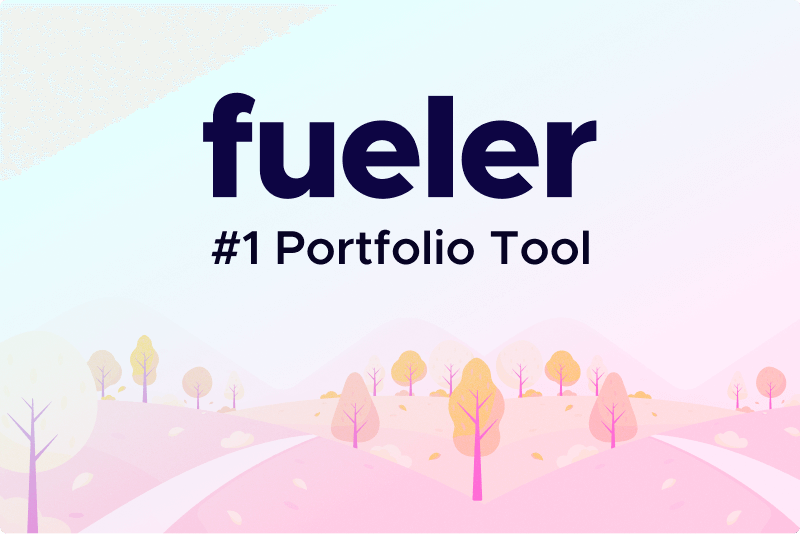How to Add Company Logo in PDF? - With Easy Steps
When you add company logo in PDF, it makes the document look more professional and reinforces your brand. Whether it's for things like invoices or presentations, it's an easy way to make your data look better. For the same, we will go through the instructions i.e. about how to add logo to PDF file, using online tools or software. But, before you know that what are the advantages behind the same?
PDF watermarking is like insert image signature in PDF or text on your document. Users do it to show things like who made the document or if it's private. It's hard to remove, so it helps keep your crucial information safe. You can add watermarks on multiple documents to keep them private. It's necessary to make sure nobody steals your work or looks at it without permission.
Benefits: Add Logo to PDF File
If you are wondering why we need to add company logo in PDF then below are the answers:
1. When your logo is on a PDF, users quickly know it's from your company.
2. It makes your documents look more professional and well-made.
3. Having your logo there makes your company seem trustworthy and reliable.
4. Your logo being on PDFs helps spread awareness of your brand whenever the document is shared or seen.
5. A nice logo can make your PDFs look better and more interesting.
6. In a world full of documents, having your logo helps people remember and recognize your company.
7. It makes it clear that the document belongs to your company, which can help protect your work from being used without permission.
These are the key points that show why it is necessary to have a logo in a PDF document. Next, we will learn the manual technique to attach a watermark to the documents.
How to Add Company Logo in PDF? Via Adobe Acrobat Pro
Now, as we know PDF file format was developed by Adobe. Plus, to add logo to PDF file efficiently, Adobe provides a premium tool that is paid known as Adobe Acrobat Pro. Here are the instructions for the same.
1. Open Adobe Acrobat Pro and your PDF file.
2. Find and click on "Edit PDF" in the menu.
3. Look for "Watermark" and click "Add".
4. Choose your watermark or create a new one.
5. Type your text in the box and make it look how you want.
6. Click "OK" when you're done.
So, for this procedure, you can opt for another online solution like Acrobat DC which is a free utility. But, remember all the other solutions on the internet are not up to the mark like this. Still, if you need to opt for a more efficient and cheaper solution to buy, then you can consider the further described solution.
Quick Way to Add Logo to Multiple PDFs in One Go
To bypass the complication and wasting of time with manual approaches. This is highly recommended by the experts to opt for PDF Watermark Maker Software, which is the most preferred solution at present. If we talk about its reliability then it comes with robust advanced features to add logo to multiple PDF files at the same time.
This supports various image formats like JPG, JPEG, PNG, GIF, and BMP to attach watermarks in PDFs hassle-free. Plus, if you lost your password and want to add logo to a PDF file. Then in this scenario, the tool will help because it can place a watermark even in restricted or password-protected PDFs.
Steps to Add Company Logo in PDF
Follow below mentioned step-by-step instructions to add logo to PDF file simultaneously.
1. Use the software to add your PDF files.
2. Choose where you want to save the watermarked PDFs and decide if you want to print them.
3. Pick if you want to add text, an image, or a date/time mark. Adjust the appearance and position.
4. If adding an image, preview it before finalizing.
5. Click the generate button to finish the watermarking task.
Also read: How to Remove DocuSign Signature from PDF?
Bottom Lines
Within this guide, we learn the solutions to add company logo in PDF. We covered both manual (Adobe Acrobat Pro) and automated solutions( mentioned software). Still, after reading each method in detail, we conclude that the specified solution is best all over any other conventional technique.
08 Jul 2024