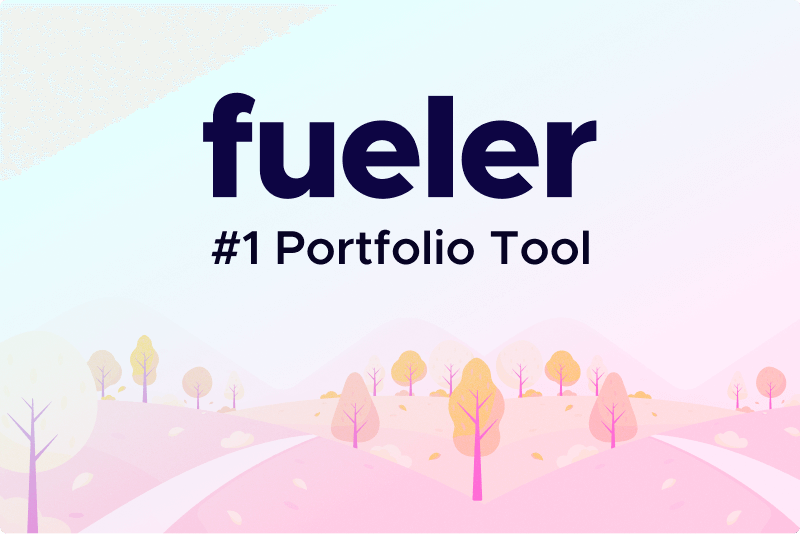How to Migrate Data from One Active Directory Account to Another?
Migrating data between Active Directory (AD) accounts can be a necessary task in organizations due to various reasons such as personnel changes, organizational restructuring, or account cleanup. This process ensures that user data remains accessible and secure during transitions. Here’s a comprehensive guide on how to effectively migrate data from one AD account to another.
Preparing for the Migration
Before you start migrating data, it’s crucial to perform the following preparatory steps:
Identify Data to Migrate: Determine which data needs to be transferred from the old AD account to the new one. This typically includes user profile data, email settings, permissions, and any specific application configurations tied to the AD account.
Backup Existing Data: Ensure you have a backup of all critical data associated with the old AD account. This backup will serve as a safety net in case of any issues during the migration process.
Verify Permissions: Make sure that the account performing the migration has sufficient permissions both on the source (old AD account) and the destination (new AD account) environments to read and modify user data.
Communicate with Users: If the migration affects users directly (such as changing email addresses or access permissions), inform them in advance to avoid confusion or disruption.
Also read: How to Copy OU Structure from One Domain to Another?
Steps to Migrate Data
Step 1: Export Data from the Old AD Account
User Profile Data:
- Use PowerShell or third-party tools to export user profile settings, including desktop configurations, mapped drives, and printers.
Email Settings:
- Export email data from the old account if using Exchange Server or another email platform integrated with AD.
Permissions and Group Memberships:
- Export permissions and group memberships associated with the old AD account. PowerShell scripts can be handy for this task.
Step 2: Import Data to the New AD Account
Create New AD Account:
- Ensure the new AD account is created with the appropriate settings and group memberships as per the old account.
Import User Profile Data:
- Import the previously exported user profile settings, ensuring configurations such as desktop environment and mapped drives are correctly applied to the new account.
Email Migration:
- If applicable, migrate emails and settings to the new AD account. This might involve exporting emails to a PST file and then importing them to the new account's mailbox.
Restore Permissions and Group Memberships:
- Apply the permissions and group memberships that were exported from the old AD account to the new account. Ensure consistency to maintain access rights.
Read more: How to Increase Microsoft 365 Mailbox Size?
Step 3: Testing and Validation
User Acceptance Testing:
- Conduct thorough testing to ensure that all migrated data is accessible and functional for the user in the new AD account.
Verify Permissions:
- Check and verify that permissions and group memberships are correctly applied without any discrepancies.
Final Validation:
- Have the user validate that all necessary data and settings have been successfully migrated and are operational in the new AD account.
Post-Migration Steps
Document the Migration:
- Maintain documentation outlining the steps taken and any issues encountered during the migration process for future reference.
Monitor and Troubleshoot:
- Monitor the new AD account for any issues post-migration and be prepared to troubleshoot and resolve them promptly.
Feedback and Follow-up:
- Gather feedback from users about their experience with the new AD account setup and address any concerns or additional needs they may have.
Conclusion
Migrating data between Active Directory accounts requires careful planning, execution, and validation to ensure a smooth transition for users. By following the steps outlined above and leveraging appropriate tools and scripts, organizations can effectively manage AD account migrations while minimizing disruption to daily operations. Always prioritize data security and user accessibility throughout the migration process to maintain organizational efficiency and user satisfaction.
16 Jul 2024