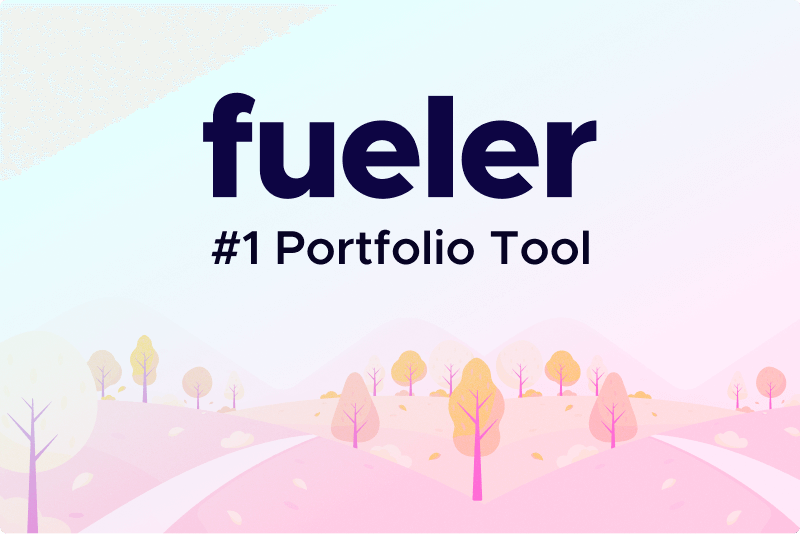Office 365 Backup: An Overview and Manual Backup Solutions
Introduction
Office 365 backup involves creating and maintaining copies of data from Office 365 services such as Exchange Online, SharePoint Online, OneDrive for Business, and Microsoft Teams. While Office 365 offers high availability and disaster recovery features, it does not provide comprehensive backup solutions for all types of data loss scenarios. As a result, organizations often need to implement additional backup strategies to safeguard their critical information.
Why Perform Office 365 Backup?
a. Data Loss Prevention
- Accidental Deletion: Users might accidentally delete important emails, files, or documents. Backup ensures that data can be recovered if such incidents occur.
- Malicious Deletion: Data might be deleted intentionally by malicious actors or disgruntled employees. Backup provides a safeguard against such risks.
b. Compliance and Legal Requirements
- Regulatory Compliance: Many industries have strict data retention and compliance requirements. Regular backups help meet these regulations.
- Legal Holds: In case of legal disputes or investigations, having backups ensures that data can be preserved and retrieved as needed.
c. Data Corruption and Ransomware
- Corruption: Data corruption due to software bugs, hardware failures, or other issues can result in loss or inaccessibility of data. Backups provide a way to restore data to a previous state.
- Ransomware Attacks: Ransomware attacks can encrypt or lock access to data. Having recent backups allows organizations to restore data without paying the ransom.
d. Restoration Capabilities
- Granular Recovery: Backup solutions often offer granular recovery options, allowing for the restoration of specific items like individual emails, documents, or site collections.
- Full Restoration: In case of major disruptions, having backups enables the restoration of entire systems or user accounts.
Challenges in Office 365 Backup
a. Scope of Coverage
- Service Limitations: Office 365 includes multiple services, and the native features may not cover all aspects of data protection. For instance, default retention policies might not meet all organizational needs.
- Granularity: Native backup solutions might lack the granularity required for specific recovery scenarios, such as restoring individual emails or specific SharePoint list items.
b. Backup Frequency and Retention
- Frequency: Ensuring that backups are performed regularly and frequently enough to capture recent changes and updates.
- Retention Policies: Managing and configuring retention policies to balance data availability with storage costs.
c. Data Restoration
- Complexity: Restoring data from backups can be complex, particularly when dealing with large volumes or specific granular data. The process might require detailed knowledge of backup and restore procedures.
- Time and Effort: The time required to restore data can impact business operations, especially if large amounts of data are involved.
d. Compliance and Security
- Data Protection: Ensuring that backup data is securely protected against unauthorized access and breaches.
- Regulatory Compliance: Meeting compliance requirements for data retention and security can add complexity to backup strategies.
Manual Backup Solutions
a. Manual Backup of Exchange Online Mailboxes
Step-by-Step Process:
- Export Mailboxes: Use Microsoft Outlook to manually export mailbox data to PST files. This involves connecting to the Exchange Online mailbox and selecting the data to be exported.
- Store PST Files: Save the PST files to a secure location, such as an external hard drive or a secure cloud storage service.
- Regular Updates: Periodically repeat the export process to ensure that the backup remains up-to-date.
Considerations:
- Size Limitations: PST files have size limitations and can become unwieldy with large mailboxes.
- Manual Effort: This method requires manual intervention and can be time-consuming, particularly for organizations with many mailboxes.
b. Manual Backup of SharePoint Online
Step-by-Step Process:
- Download Data: Manually download documents and files from SharePoint Online libraries to local storage. This can be done using the SharePoint Online interface.
- Re-upload Data: If needed, re-upload the data to another SharePoint site or a local storage system for backup purposes.
- Regular Updates: Regularly update the backup by downloading any new or changed documents.
Considerations:
- Complexity: Manually backing up large or complex SharePoint sites can be cumbersome and prone to errors.
- Permissions: Ensure that permissions and settings are preserved when transferring data.
c. Manual Backup of OneDrive for Business
Step-by-Step Process:
- Sync and Download: Use the OneDrive sync client to synchronize OneDrive files to a local machine. This creates a local copy of all OneDrive data.
- Backup Data: Store the locally synced data in a secure backup location, such as an external drive or a secure cloud storage service.
- Regular Updates: Periodically synchronize and back up updated files to ensure the backup remains current.
Considerations:
- Syncing Issues: Large amounts of data can cause syncing issues or require substantial time to complete.
- Storage Management: Managing the storage of backups and ensuring sufficient space can be challenging.
d. Manual Backup of Microsoft Teams
Step-by-Step Process:
- Export Chat History: Manually copy and save important chat history and files from Microsoft Teams. Use the Teams interface to download files and manually copy chat content.
- Backup Files: Save downloaded files to a secure location, such as an external drive or a secure cloud storage service.
- Regular Updates: Regularly update backups to include new files and conversations.
Considerations:
- Limitations: Manual methods might not capture all types of data and could miss out on some chat history or files.
- Time Consumption: The process can be time-consuming, especially for teams with extensive chat history or large file libraries.
Conclusion
Manual backup solutions for Office 365 can provide a straightforward approach to data protection but come with challenges such as time consumption, limited coverage, and complexity. For small-scale or less complex environments, manual backups might be sufficient. However, organizations with larger datasets or more complex needs might require automated backup solutions to ensure comprehensive data protection and recovery capabilities. Proper planning and regular backup practices are essential to maintaining data integrity and meeting organizational requirements.
https://maps.google.ro/url?sa=t&url=https://www.office365tips.org/ediscovery-pst-export-tool-stuck-calculating/
https://maps.google.by/url?sa=t&url=https://www.office365tips.org/staged-exchange-migration-to-office-365/
https://maps.google.com.bz/url?sa=t&url=https://www.office365tips.org/repair-damaged-outlook-pst-file/
https://maps.google.ca/url?sa=t&url=https://www.office365tips.org/migrate-distribution-group-to-office-365/
https://maps.google.cd/url?sa=t&url=https://www.office365tips.org/ediscovery-pst-export-tool-stuck-calculating/
https://maps.google.cf/url?sa=t&url=https://www.office365tips.org/ediscovery-pst-export-tool-stuck-calculating/
https://maps.google.cg/url?sa=t&url=https://www.office365tips.org/ediscovery-pst-export-tool-stuck-calculating/
https://maps.google.ch/url?sa=t&url=https://www.office365tips.org/ediscovery-pst-export-tool-stuck-calculating/
https://maps.google.ci/url?sa=t&url=https://www.office365tips.org/ediscovery-pst-export-tool-stuck-calculating/
https://maps.google.co.ck/url?sa=t&url=https://www.office365tips.org/ediscovery-pst-export-tool-stuck-calculating/
https://maps.google.cl/url?sa=t&url=https://www.office365tips.org/ediscovery-pst-export-tool-stuck-calculating/
https://maps.google.cm/url?sa=t&url=https://www.office365tips.org/ediscovery-pst-export-tool-stuck-calculating/
https://maps.google.com.co/url?sa=t&url=https://www.office365tips.org/ediscovery-pst-export-tool-stuck-calculating/
https://maps.google.co.cr/url?sa=t&url=https://www.office365tips.org/ediscovery-pst-export-tool-stuck-calculating/
https://maps.google.com.cu/url?sa=t&url=https://www.office365tips.org/ediscovery-pst-export-tool-stuck-calculating/
https://maps.google.cv/url?sa=t&url=https://www.office365tips.org/
https://maps.google.cz/url?sa=t&url=https://www.office365tips.org/
https://maps.google.de/url?sa=t&url=https://www.office365tips.org/
https://maps.google.dj/url?sa=t&url=https://www.office365tips.org/
https://maps.google.dk/url?sa=t&url=https://www.office365tips.org/
https://maps.google.dm/url?sa=t&url=https://www.office365tips.org/
https://maps.google.com.do/url?sa=t&url=https://www.office365tips.org/
https://maps.google.dz/url?sa=t&url=https://www.office365tips.org
https://www.google.ro/url?sa=t&url=https://www.office365tips.org/migrate-distribution-group-to-office-365/
https://www.google.ad/url?sa=t&url=https://www.office365tips.org/migrate-distribution-group-to-office-365/
https://www.google.ae/url?sa=t&url=https://www.office365tips.org/migrate-distribution-group-to-office-365/
https://www.google.com.af/url?sa=t&url=https://www.office365tips.org/migrate-distribution-group-to-office-365/
https://www.google.com.ag/url?sa=t&url=https://www.office365tips.org/migrate-distribution-group-to-office-365/
https://www.google.al/url?sa=t&url=https://www.office365tips.org/migrate-distribution-group-to-office-365/
https://www.google.am/url?sa=t&url=https://www.office365tips.org/migrate-distribution-group-to-office-365/
https://www.google.co.ao/url?sa=t&url=https://www.office365tips.org/migrate-distribution-group-to-office-365/
https://www.google.com.ar/url?sa=t&url=https://www.office365tips.org/migrate-distribution-group-to-office-365/
https://www.google.as/url?sa=t&url=https://www.office365tips.org/migrate-distribution-group-to-office-365/
https://www.google.at/url?sa=t&url=https://www.office365tips.org/migrate-distribution-group-to-office-365/
https://www.google.com.au/url?sa=t&url=https://www.office365tips.org/
https://www.google.az/url?sa=t&url=https://www.office365tips.org/
https://www.google.ba/url?sa=t&url=https://www.office365tips.org/
https://www.google.com.bd/url?sa=t&url=https://www.office365tips.org/
https://www.google.be/url?sa=t&url=https://www.office365tips.org/
https://www.google.bf/url?sa=t&url=https://www.office365tips.org/
https://www.google.bg/url?sa=t&url=https://www.office365tips.org/
https://www.google.com.bh/url?sa=t&url=https://www.office365tips.org/
https://www.google.bi/url?sa=t&url=https://www.office365tips.org/
https://www.google.bj/url?sa=t&url=https://www.office365tips.org/
https://www.google.com.bn/url?sa=t&url=https://www.office365tips.org/
https://toolbarqueries.google.de/url?q=https://www.office365tips.org/
https://toolbarqueries.google.de/url?q=https://www.office365tips.org/
https://toolbarqueries.google.de/url?q=https://www.office365tips.org/
https://toolbarqueries.google.de/url?q=https://www.office365tips.org/
https://toolbarqueries.google.de/url?q=https://www.office365tips.org/
https://www.google.com/url?q=https://www.office365tips.org/
https://www.youtube.com/redirect?q=https://www.office365tips.org/
https://maps.google.com/url?sa=t&url=https://www.office365tips.org/
https://cse.google.de/url?q=https://www.office365tips.org
04 Sep 2024