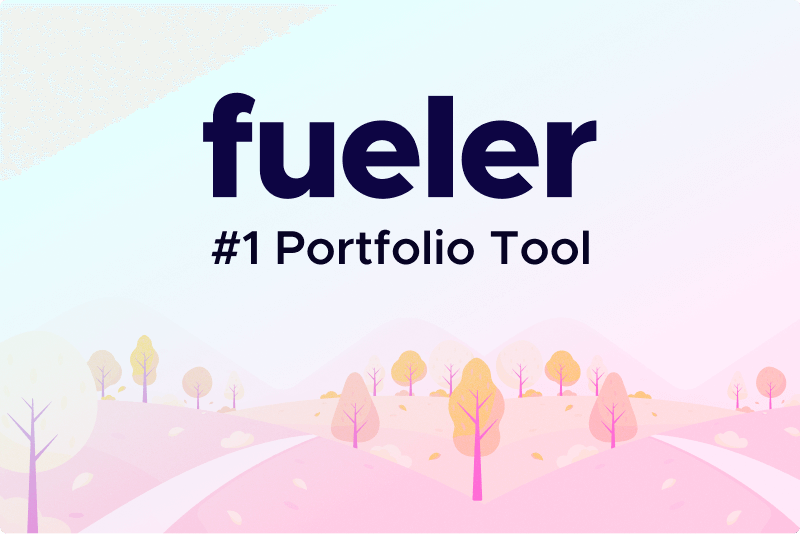Modern Ways to Migrate Active Directory 2012 to 2019 - Upgrade Your AD!
Migrating your Active Directory (AD) from Windows Server 2012 to Windows Server 2019 is a crucial step to ensure your IT infrastructure remains secure, efficient, and up-to-date. This upgrade offers enhanced security features, performance improvements, and new functionalities. However, the migration process requires careful planning and execution to minimize downtime and avoid potential issues. This guide will walk you through the key steps and best practices to migrate Active Directory 2012 to 2019 effortlessly!
Why Upgrade from AD 2012 to 2019?
Before diving into the migration process, it's important to understand the benefits of upgrading to Active Directory 2019:
1. Enhanced Security: Windows Server 2019 includes advanced security features such as Windows Defender Advanced Threat Protection (ATP) and improved encryption protocols.
2. Performance Improvements: The newer version provides better performance and scalability, benefiting high-demand environments.
3. New Features: AD 2019 offers features like improved support for hybrid environments, enhanced management tools, and better integration with Azure Active Directory.
Understand the Proper Plan to Migrate Active Directory 2012 to 2019 Hassle-Free!
1. Evaluate Current Environment: Document your existing AD environment, including domain controllers, trusts, and configurations.
2. Check Compatibility: Ensure that your current applications and services are compatible with Windows Server 2019.
3. Backup: Perform a full backup of your existing AD environment. This includes system state backups of domain controllers and any relevant databases.
4. Document Everything: Keep detailed records of each step taken during the migration process.
5. Stay Updated: Keep your systems updated with the latest patches and updates from Microsoft.
Now, Look at the Stepwise Instructions for the Transition!
Here are the precise guidelines to migrate Active Directory 2012 to 2019 manually:
1. Install Windows Server 2019: Set up your new domain controllers running Windows Server 2019.
2. Update Schema: Use the adprep utility to prepare the forest and domain schema for the new version. Run adprep /forestprep and adprep /domainprep commands from the Windows Server 2019 installation media.
#Add New Domain Controllers
1. Install AD DS Role: On your Windows Server 2019 machines, install the Active Directory Domain Services (AD DS) role using Server Manager or PowerShell.
2. Promote to Domain Controllers: Use the Active Directory Domain Services Configuration Wizard or PowerShell to promote these servers to domain controllers.
#Migrate Active Directory 2012 to 2019 by Transferring FSMO Roles
1. Identify FSMO Roles: Determine which domain controllers hold the Flexible Single Master Operation (FSMO) roles in your current environment.
2. Transfer Roles: Use the NTDSUtil tool or Active Directory Users and Computers to transfer FSMO roles to the new Windows Server 2019 domain controllers.
#Update DNS Settings
1. Configure DNS: Ensure that your new domain controllers are properly configured to provide DNS services.
2. Update DNS Records: Make sure DNS records are updated to reflect the new domain controllers.
Tip: Use tools like repadmin and dcdiag to verify that replication is occurring correctly between the new and existing domain controllers.
Accelerate Your AD Upgrade with SysTools Efficient Migration Solution!
Migrating Active Directory from 2012 to 2019 is a complex challenge. Traditional manual methods are time-consuming, prone to errors, and can disrupt normal operations. This is where SysTools Active Directory Migration shines! It completely automates the “migrate Active Directory 2012 to 2019” process, drastically reducing manual work and the risk of human errors. Designed for users of all technical levels, this tool simplifies the entire migration, ensuring a smooth transition with minimal downtime. By harnessing the power of this, businesses can confidently upgrade to Active Directory 2019, unlocking its advanced features and improving overall IT efficiency.
How can I Leverage this Proven Solution?
Let’s have a quick look at the working guidelines for this highly preferred utility:
Step 1. Access the migration tool. Use the default credentials 'administrator' to log in.
Step 2. Configure your environment. Register primary and secondary Domain Controllers with their respective credentials.
Step 3. Discover your domains. Retrieve Active Directory objects for both source and destination domains.
Step 4. Define your migration. Create a migration scenario by specifying source and destination domains.
Step 5. Plan your object movement. Create a migration task, mapping source objects to destination counterparts using 'Merge' or 'Create'.
Step 6. Validate and execute. Verify object mappings and start to migrate Active Directory 2012 to 2019. Monitor progress for completion.
Post-Migration Tasks
To ensure a perfect transition, verifying the post-migration task is essential:
1. Transfer Roles and Services: Ensure that all roles and services have been successfully transferred to the new domain controllers. Get a proper report of your AD using the Active Directory Reporter.
2. Demote Old Domain Controllers: Use the Active Directory Domain Services Configuration Wizard to demote the old domain controllers.
3. Remove from Network: Physically remove or repurpose the old domain controllers as needed.
4. Update Group Policies: Check your Group Policy Objects (GPOs) to ensure they are functioning as intended in the new environment.
Observational Verdict
Migrating Active Directory from Windows Server 2012 to 2019 is a significant but manageable task when approached methodically. By following the steps outlined in this guide and adhering to best practices to migrate Active Directory 2012 to 2019, you can ensure a successful upgrade that enhances your organization’s IT infrastructure and security posture. Proper planning, testing, and monitoring are key to a smooth migration process!
19 Aug 2024