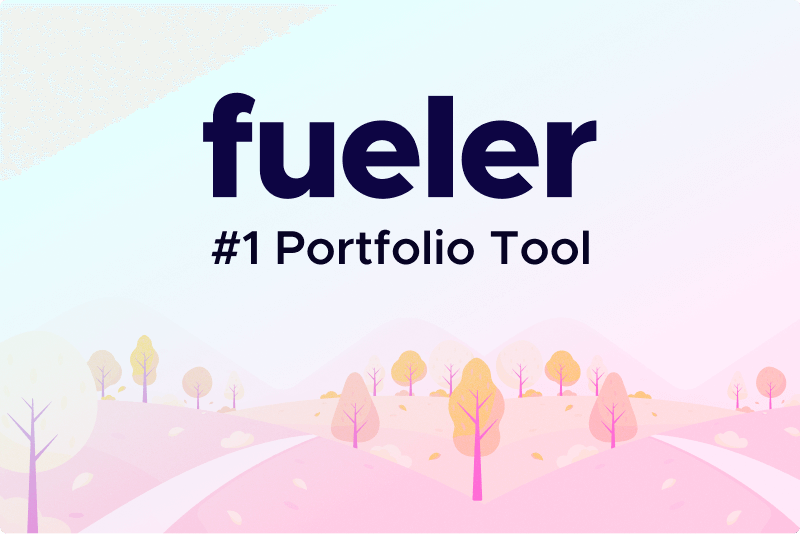How to Recover Exchange Server After a Crash: A Complete Guide!
Microsoft Exchange Server is a critical component of most corporate IT infrastructures. It is responsible for handling email, calendars, contacts, and more for users within an organization. Given the vital role Exchange Server plays in business communication, a crash can lead to major disruptions. Therefore, understanding how to recover Exchange Server after a crash is paramount for IT administrators.
This comprehensive guide will explain the recovery process for Exchange Server after a crash, providing you with step-by-step instructions, best practices, troubleshooting tips, and key recovery strategies.
What is an Exchange Server and Why Does It Crash?
Microsoft Exchange Server is a messaging platform that facilitates communication through emails, calendaring, contacts, and tasks. It is widely used by businesses, ranging from small companies to large enterprises, for managing their internal and external communications.
An Exchange Server crash can occur due to various reasons:
1. Hardware Failures: Disk issues, server crashes, or corrupted storage can lead to Exchange downtime.
2. Corruption in Databases: An Exchange database might become corrupted due to disk errors or system crashes.
3. Application Failures: Bugs, faulty updates, or incorrect configurations can cause Exchange services to crash.
4. Network Issues: A network failure can disrupt Exchange services, leading to downtime.
Recovering from an Exchange crash quickly is essential to minimize service interruptions and restore business continuity.
Initial Steps to Take When Exchange Server Crashes
When the Exchange Server crashes, the first thing to do is to remain calm. Follow these immediate steps:
1. Assess the Situation
1. Check whether the crash was caused by a hardware failure, software malfunction, or network issue.
2. Review the Event Viewer logs to identify error messages related to the crash.
2. Notify Stakeholders
1. Inform users and stakeholders about the downtime.
2. Make sure the support team is aware and ready to assist with the recovery process.
3. Stop Further Damage
1. If the issue is related to hardware failure or corruption, consider shutting down the Exchange server to prevent further damage.
2. Disconnect the server from the network to avoid data corruption or loss.
Exchange Server Recovery Methods
There are multiple methods for recovering an Exchange Server after a crash. Below are the most common ones:
1. Backup and Restore
The easiest and most effective way to recover Exchange Server data is through backup and restore. A good backup strategy ensures that you can restore the system to a previous, stable state.
Step 1: Restore the backup to the Exchange server. You may use third-party backup solutions or native Exchange tools like Windows Server Backup.
Step 2: After the backup is restored, mount the mailbox database and check if all services are running.
2. Database Repair
If the crash was caused by database corruption, you can attempt to repair the database using Exchange's built-in tools.
Step 1: Run the Eseutil tool to check and repair the database. This tool scans and fixes errors in the database structure.
Eseutil /p "C:\Path\to\Database.edb"
Step 2: After repairing the database, mount the mailbox database again.
3. Restoring Exchange from Dismount and Mounting
In cases of database corruption, you may need to dismount and remount the database. This can help clear temporary issues and restore normal functionality.
Step 1: Dismount the database.
Dismount-Database -Identity "MailboxDatabaseName"
Step 2: After ensuring the database is repaired or restored, remount the database.
Mount-Database -Identity "MailboxDatabaseName"
Step-by-Step Guide to Recovering Exchange Server
Step 1: Prepare Your Environment
Before starting the recovery process, make sure the Exchange environment is ready. Ensure that:
1. All backup data is available and intact.
2. The server’s hardware and network are functioning properly.
You have access to recovery tools such as Eseutil, Windows Server Backup, and third-party solutions.
Step 2: Check Database Integrity
Use Eseutil to check the integrity of your mailbox databases. Run the following command to ensure the database is in a consistent state:
Eseutil /mh "C:\Path\to\Database.edb"
This command will output the database header information. Look for the "State" field, which should show "Clean Shutdown."
Step 3: Recover Mailbox Database
If the database is corrupt, use the Eseutil tool to repair the database:
Eseutil /p "C:\Path\to\Database.edb"
After completing the repair, mount the database again using:
Mount-Database -Identity "MailboxDatabaseName"
Step 4: Using Recovery Tools
If the built-in tools fail, you can rely on the Exchange Recovery Tool. These tools can help you recover Exchange data from corrupt databases and provide a user-friendly interface for restoring lost or damaged items.
Best Practices for Exchange Server Recovery
To ensure a smoother recovery process, implement these best practices:
1. Implement Regular Backups
Make sure to regularly back up both your Exchange Server and its databases. The backup should include:
System state and configuration.
Mailbox databases.
Public folders.
2. Test Your Recovery Procedures
Regularly test your recovery procedures to ensure that backups are valid and you know how to restore the Exchange Server when needed.
3. Monitor Exchange Health Regularly
Use monitoring tools to track the health of your Exchange Server. Tools like Exchange Health Checker can help identify issues before they cause crashes.
Other recommended tools - Exchange Export Tool & Exchange Import Tool
Common Issues You May Face and How to Solve Them
When recovering an Exchange Server, you may encounter some common issues. Below are potential problems and their solutions:
1. Database Corruption After Recovery
If the mailbox database remains corrupted after using Eseutil, try restoring from the most recent backup or contact Microsoft Support for assistance.
2. Exchange Services Not Starting
Check the Event Viewer logs to diagnose which service failed. Common causes include corrupted configuration files or missing dependencies.
3. Restore Failure
Ensure that the backup is complete and up-to-date.
How to Prevent Exchange Server Crashes in the Future
While you cannot eliminate the risk of Exchange crashes, you can minimize them by following these proactive steps:
1. Regular Maintenance
Schedule regular maintenance windows to update Exchange and ensure it is running optimally.
2. Update Your Hardware
Ensure that your server hardware is up-to-date and can handle the resource demands of Exchange Server.
3. Use Load Balancing
Implement load balancing for Exchange services to reduce strain on a single server.
4. Enable Monitoring and Alerts
Use monitoring tools to track performance and set up alerts for any unusual behavior.
Conclusion
Recovering an Exchange Server after a crash can be a complex process, but with proper preparation, backup strategies, and knowledge of recovery tools, it can be done effectively. By following the steps outlined in this guide, you’ll ensure minimal downtime and a faster recovery for your organization.
Regularly back up your Exchange server, monitor its health, and test your recovery procedures to minimize the risk of crashes. Stay proactive, and you'll significantly reduce the likelihood of facing severe disruptions in your Exchange environment.
20 Dec 2024