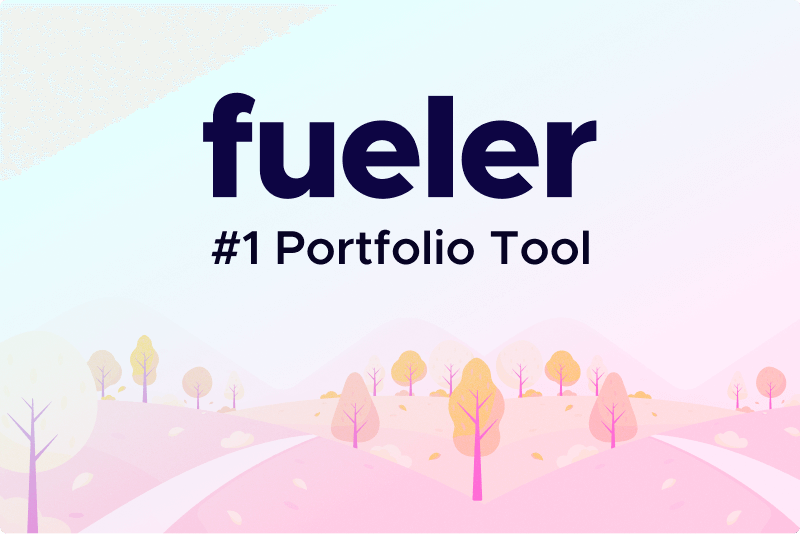Migrate SharePoint Site to Another Site: A Comprehensive Guide
Migrating a SharePoint site can seem daunting, but with the right approach, tools, and understanding, it can be a seamless process. This article will walk you through the key steps of migrating a SharePoint site to another site, discuss common challenges, and introduce the an effective solution for your migration needs.
Understanding SharePoint Migration
What is SharePoint?
SharePoint is a web-based collaboration platform developed by Microsoft. It allows organizations to create websites, manage documents, and share information in a centralized location. Many companies use SharePoint for its robust content management capabilities, enabling teams to collaborate effectively and manage their workflows.
Why Migrate a SharePoint Site?
There are several reasons why an organization might choose to migrate a SharePoint site:
Upgrading to a New Version: Organizations often migrate to leverage new features and improvements.
Consolidation of Sites: Merging multiple SharePoint sites into a single location for better management.
Changing Organizational Needs: As organizations grow, their needs change, requiring updates to their SharePoint structure.
Cloud Migration: Moving from an on-premises SharePoint installation to SharePoint Online in Microsoft 365.
Planning Your Migration
1. Define Your Migration Strategy
Before beginning the migration process, it's crucial to define a clear strategy:
Assessment: Evaluate the current site, including its content, structure, and user permissions.
Objectives: Determine what you want to achieve with the migration.
Scope: Identify which components (lists, libraries, pages, workflows) need to be migrated.
2. Identify Stakeholders
Engage with stakeholders to gather requirements and expectations. This will help in defining the success criteria for the migration.
3. Create a Migration Plan
Develop a detailed migration plan that includes:
Timeline: Set realistic deadlines for each phase of the migration.
Resources: Identify who will be responsible for various tasks.
Backup Strategy: Plan for backing up data before migration to prevent data loss.
Pre-Migration Steps
1. Inventory Existing Content
Create a comprehensive inventory of all the content that exists in the current SharePoint site. This includes documents, lists, libraries, workflows, and site configurations. Tools such as the SharePoint Content Inventory Tool can help automate this process.
2. Clean Up Content
Identify and remove any obsolete or redundant content. This not only makes the migration process smoother but also helps improve the efficiency of the new site.
3. Choose a Migration Tool
While it is possible to manually migrate content, using a specialized migration tool can save time and reduce errors. One such tool is the SysTools SharePoint Migration Tool. It offers several features that streamline the migration process, including:
User-Friendly Interface: Intuitive design that simplifies the migration process.
Selective Migration: Migrate specific files, folders, or entire libraries as needed.
Incremental Migration: Supports ongoing migrations without duplicating content.
Support for On-Premises and Online: Migrate between on-premises SharePoint and SharePoint Online seamlessly.
4. Set Up the New SharePoint Site
Before migrating, set up the new SharePoint site to ensure it aligns with your organization's current needs. This includes:
Design and Layout: Choose a modern site design that suits your requirements.
Permissions and Groups: Define user roles and permissions in the new site.
Document Libraries and Lists: Create the necessary libraries and lists for content.
The Migration Process
Step 1: Configure the Aforementioned Tool
Installation: Download and install the solution on your system.
Connection Setup: Establish connections to both the source and destination SharePoint sites.
Step 2: Select Content for Migration
Choose Content: Use the tool’s interface to select which content you want to migrate.
Mapping Options: Map source and destination fields to ensure compatibility.
Step 3: Migrate Content
Start Migration: Initiate the migration process through the tool.
Monitor Progress: Keep an eye on the migration status and address any errors that may arise.
Step 4: Verify Migration
Once the migration is complete, verify that all content has been transferred successfully. Check for:
Content Integrity: Ensure all documents are accessible and intact.
Permissions: Confirm that user permissions have been correctly set.
Functionality: Test any workflows or automated processes to ensure they function as intended.
Post-Migration Steps
1. User Training
After migration, it’s essential to train users on how to navigate and utilize the new SharePoint site effectively. This can include:
Workshops: Conducting hands-on workshops.
Documentation: Providing guides and resources.
2. Monitor Performance
Keep an eye on the new site’s performance and gather feedback from users. This helps identify any issues or areas for improvement.
3. Maintain Backup
Continue to maintain backups of your SharePoint data to prevent data loss in the future.
Common Challenges in SharePoint Migration
1. Data Loss
One of the most significant concerns during migration is data loss. Using reliable tools can help mitigate this risk by ensuring data integrity throughout the migration process.
2. Compatibility Issues
Different versions of SharePoint may have compatibility issues. It’s vital to assess the compatibility of features and customizations in the new site.
3. User Resistance
Change can be difficult for users. Providing adequate training and support will help alleviate resistance and promote adoption of the new system.
4. Permission Management
Managing user permissions effectively is crucial. Ensure that the migration tool correctly maps permissions to avoid access issues post-migration.
Why Choose the Specified Utility?
When it comes to SharePoint migration, selecting the right tool can make all the difference. This stands out for several reasons:
Comprehensive Features: It covers all aspects of SharePoint migration, from content selection to user permissions.
User-Friendly Interface: Even non-technical users can navigate the tool with ease.
Reliability: With numerous successful migrations under its belt, it has proven to be a dependable choice for organizations.
Support: SysTools offers excellent customer support to assist users throughout the migration process.
Also read: SharePoint Online Tenant to Tenant Migration
Remove Empty Folders in SharePoint Online
Conclusion
Migrating a SharePoint site to another site is a multifaceted process that requires careful planning, execution, and follow-up. By understanding the migration process, addressing potential challenges, and utilizing robust tools, organizations can ensure a successful transition that meets their evolving needs. With the right strategies in place, your SharePoint migration can enhance collaboration and productivity within your organization.
Call to Action
Ready to migrate your SharePoint site with confidence? Try the specified SharePoint Online Migration Tool today and experience a seamless transition to your new SharePoint environment! Visit SysTools to learn more and get started.
15 Jul 2024