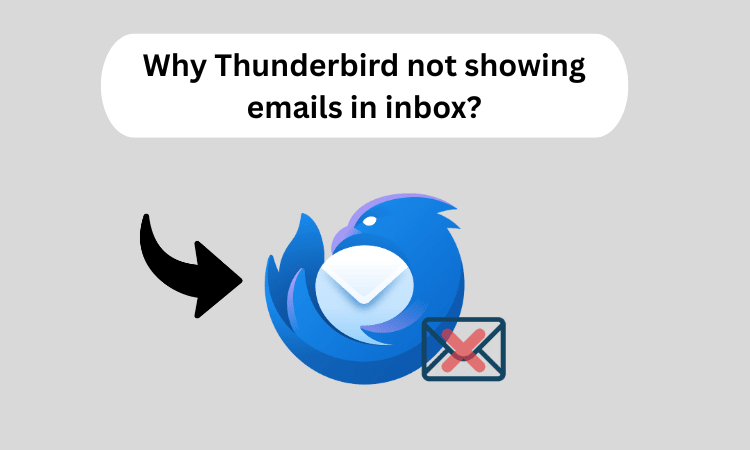Why Thunderbird Not Showing Emails in Inbox? Ultimate Guide
Summary: Mozilla Thunderbird is an email client reported to experience issues from users, whereby emails fail to appear in the Inbox. The annoyed user knows the emails do exist; they do not show due to some reasons, such as misconfigured settings, corrupted files, and server synchronization issues, among many others. In this guide, we shall discuss the probable possibilities for which Thunderbird does not show messages in the inbox and present manual solutions for achieving this quite effectively.
If you want to access important emails stored locally on your PC, you should try manual troubleshooting to fix the problem. To work through that issue, we have some of the sure and straightforward options using which users can easily fix the Thunderbird not showing emails in inbox.
Looking for an easy way to import MBOX files into Thunderbird? Download SysTools Thunderbird Import Tool from the Microsoft App Store and migrate your data seamlessly.
Reasons Why Thunderbird Not Showing Emails in Inbox
There are some of the common points mentioned below by which emails are not showing in inbox.
In case of Thunderbird misconfiguration, emails may not properly be fetched.
The email filters or rules assigned may move emails to other folders, thus making them disappear from the inbox.
Corruption of the .msf index files, which store email metadata, may render the emails invisible.
Thunderbird may not sync with new emails if an IMAP account is being used.
A full mailbox or insufficient storage may contribute to new emails failing to show.
Security software may block Thunderbird from displaying emails.
Running an outdated version may raise compatibility issues.
How to Fix Thunderbird Not Showing Emails in Inbox? Manual Ways
Here are some of the ways you can follow to fix this issue. Tru out the methods to solve instantly.
#1. Restart Thunderbird and Check Internet Connection
Completely close Thunderbird, then restart.
Also, check the internet connection and make sure it's stable.
You may also check if your emails still exist by logging in to the webmail version of your email account.
2. Verify Email Filters & Rules
Start Thunderbird, Tools > Message Filters.
Active Filters should be checked and disabled if they affect inbox emails in any way.
3. Repair Thunderbird Folder
Select Inbox Folder with the proper mouse click.
From the menu choose Properties > Repair Folder.
Click OK and restart Thunderbird.
4. Rebuild the MSF Index Files
Thunderbird is closed.
Leaf from here to your Thunderbird profile directory:
On Windows:
C:\Users\YourUsername\AppData\Roaming\Thunderbird\Profiles\xxxxx.default\Mail\
On Mac:
~/Library/Thunderbird/Profiles/xxxxx.default/Mail/
Delete Inbox.msf(find not to delete Inbox without the .msf extension).
After that, restart your Thunderbird and an index file will automatically be generated once again.
5. Synchronization Settings Check (For IMAP Accounts)
Go to Tools> Account settings> Synchronization and Storage.
Check Keep message for this account on this computer option.
Click Advanced and confirm that the Inbox is selected for synchronization.
6. Temporarily Disable Antivirus & Firewall
Occasionally the security software interferes with the email client.
Therefore, disable the antivirus/firewall temporarily to see if messages flooded in.
If so, simply add Thunderbird to the exception list in your antivirus.
7. Update Thunderbird to the Latest Version
Launch Thunderbird then navigate to Help > About Thunderbird.
Install the update if it is available and then restart Thunderbird.
8. Remove and Reconfigure the Email Account
Go to Tools > Account Settings and remove the email account.
Restart Thunderbird and re-add the account by supplying the right IMAP/POP settings.
Fix Thunderbird Not Showing Emails in Inbox - Permanent Solution
If Thunderbird does not display emails from your inbox, there might be a requirement for profile corruption, indexing issues, or inconsistencies in the MBOX file. The permanent solution for these issues is the use of our professional tool. The utility re-imports and does the process to import MBOX to Thunderbird so that the emails will be loaded and retrieved correctly. It supports large MBOX files, retains folder structure, and avoids any data loss. With an intuitive interface, all the missing emails can be restored in a few clicks.
Sum Up
If you are facing the problem of Thunderbird Not Showing Emails in Inbox, then it could be due to configuration error, sync errors, or file corruptions. The manual methods discussed earlier can be used to make the emails visible again. If the issue remains unresolved, you could think about reinstalling Thunderbird or going with a professional solution to permanently fix it.
26 Dec 2001