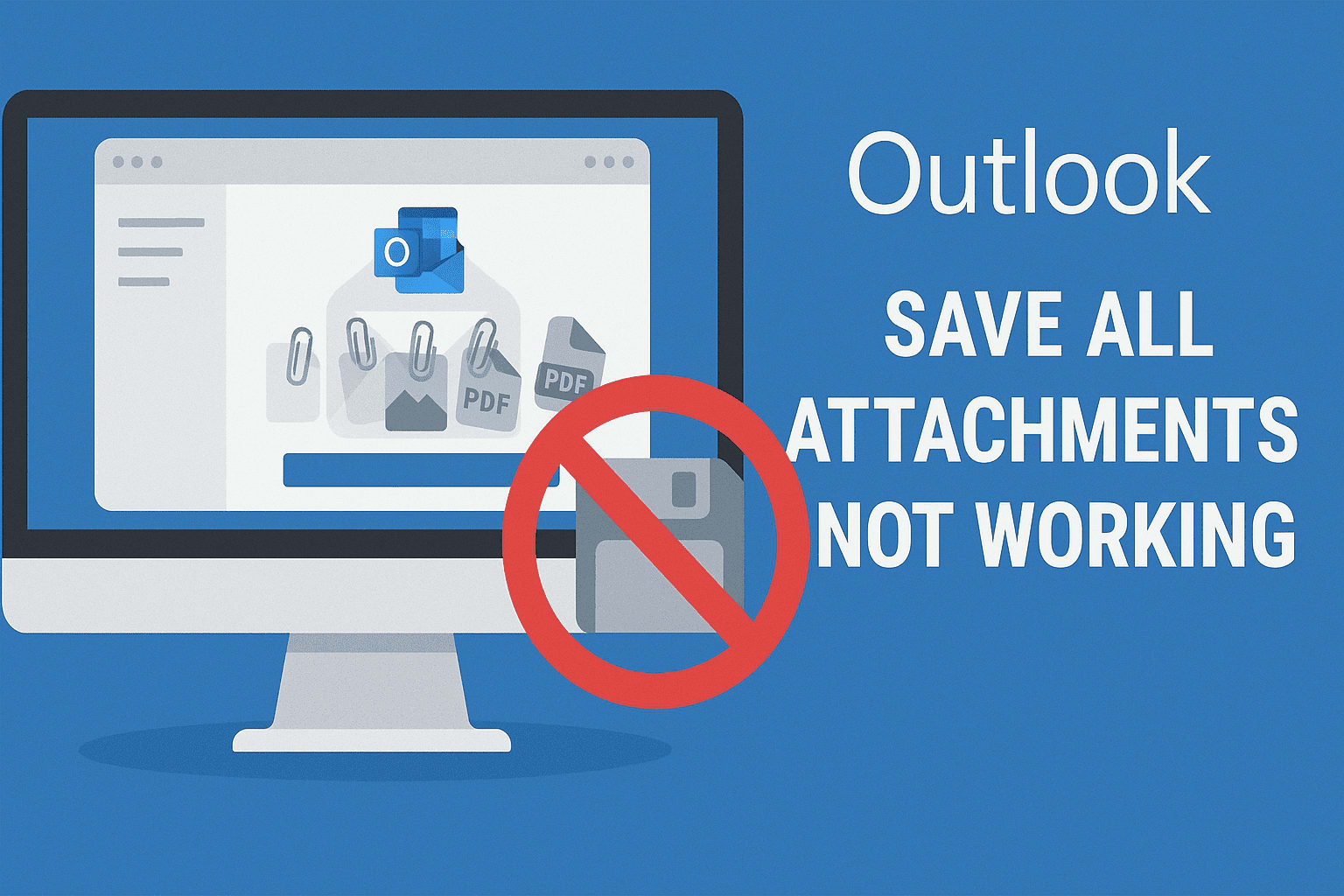Save All Attachments in Outlook Not Working – Solved
Summary: Microsoft Outlook is one of the most popular email clients in the world and it's used by millions of people every day to manage emails, remind them of their tasks and maintain their calendars. You can save multiple email attachments in Outlook by using the “Save All Attachments” feature.
But a lot of users have an issue with this feature, that is when the user clicks Save All Attachments, nothing comes up or it’s get disabled or only some attachments can be saved. So, it is difficult to manage important files. In this post, we discuss reasons and manual methods on the Outlook problem that is to save all attachments in Outlook not working. Also, introduce you with a professional tool to manage the attachment in an organized way.
Also Read: Save Attachments From Multiple Emails in Outlook
Why “Save All Attachments” Stops Working in Outlook
There are many possible causes of this feature failing:
If there are too many files in an email, Outlook may have difficulty downloading them in bulk.
If over-sized attachments are loaded with them, they can block the process.
A corrupted temp folder can prevent from saving attachments.
There may be some bugs with older versions of Outlook that prevent you from saving attachments.
Some security applications prevent downloading of specific file types.
Mass saving may fail when trying to save embedded resources in read-only/low access emails.
If your outlook data file gets corrupted, attachments will not be able to save.
A Smarter way to Fix Save All Attachments in Outlook Not Working
And if the manual fixes cannot work, or if you have to download attachments regularly. Going with a professional solution will be a better choice. SysTools Outlook Attachment Extractor Tool is your go to solution to eliminate the limitations of Outlook attachments.
Pull attachments from many PST, OST, BAK and Configured Outlook Profiles.
Save all attachments in multiple emails with one click regardless of the size or number of emails.
Filter the attachments based on file type, size and date range to export specific sets of attachments only.
Preserve folder structure and metadata when unzipping.
Supports all versions of Outlook and Windows OS.
Stop Outlook slowing down by detaching and saving attachments safely.
By the help of this tool, you can fix several other issue related to Outlook like your organization’s policies are preventing.
Different Ways to Fix “Save All Attachments in Outlook Not Working”
We are going to discuss a couple of methods to resolve this problem.
1. Verify and Clean Outlook Temp Folder
1. Press Win + R > type:
%localappdata%\Microsoft\Windows\INetCache\Content.Outlook
2. Delete temporary files stored here.
3. Close and reopen Outlook to see if the problem is resolved.
Tip: The folder path may be different in your version of Outlook. You may also find it under:
%USERPROFILE%\AppData\Roaming\Microsoft\Outlook
4. A well kept temp folder avoids file corruption and there will be more space for new attachments.
2. Save Attachments Individually
Open the email > right click the attachment > Save As.
Download it wherever you want to keep the file.
Repeat for each file.
If you just want particular file types, like pdfs, filter attachments by type when saving.
This determines whether the bulk-save feature is broken, or Outlook can't save some types of attachments.
3. Reduce the Number of Attachments
If there are dozens of files in an email, it can cause Outlook to freeze or crash.
Divide the attachments by forwarding them to yourself in smaller batches.
Try saving again in parts.
Solution: Apply rules in Outlook that move large attachment emails to their own folder for easier management.
4. Update Microsoft Outlook
File > Office Account > Update Options > Update Now.
Make sure your Office suite is current.
For many users, previous builds of Outlook contained some kind of bugs that had an impact on the “Save All Attachments” feature.
Tip to Follow: If you are on Exchange or Office 365, see if the admin has pushed recent patches as well.
By this, you can solve this error and save all attachments in Outlook not working.
5. Disable Antivirus or Security Restrictions
Try to temporarily disable antivirus and firewall if attachments are blocked.
A few antivirus programs do prevent some extensions.
Once you've saved the attachments, turn your antivirus software back on to protect your computer.
Safer Alternative: Rather than disabling, add Outlook to the exclusion list in your antivirus configuration.
6. Repair PST/OST File with ScanPST
Go to the Outlook installation folder > look for SCANPST. exe.
You run the tool, pick your PST/OST file and you press Start.
Repair errors if found.
Once repair is completed, just open Outlook again and attempt saving attachments.
Tips: Please backup the PST before repair in case that there is some problem occurring during doing so.
7. Check File Permissions & Save Location
If you are trying to save to a network or external USB drive, make sure it has full write permissions.
You might want to first save to the Desktop or Documents folder.
Move those files later on if you need to.
This avoids permission-related errors.
8. Run Outlook in Safe Mode
Close Outlook.
Press Win + R, type outlook .exe /safe, and hit Enter.
Open this same email and attempt to Save All Attachments.
If it’s OK in Safe Mode, an extra add-in is the problem.
Navigate to File > Options > Add-ins and turn off ones you don’t need.
9. Check Outlook Storage Quota
Attachments may not save if your mailbox is full.
Now go to File > Tools > Mailbox Cleanup and see how much storage you have.
Clear out older mails to create some space.
Conclusion
The Save All Attachments in Outlook not working issue can be due to temporary cache problems, the oversized size of the attachment, software not up-to-date or PST/OST corruption. Though manual procedures like emptying temp folder, updating Outlook version and PST repair can help in solving the problem. They are not dependable as junk emails usually consist of thousands of messages with too many attachments.
When it comes to the most convenient, quick and easy to use solution, the answer is a very simple one that is our professional ones. It not just removes the limitation, but also comes with several other benefits like advanced filtering and batch saving features to quickly manage attachments.
22 Sep 2025