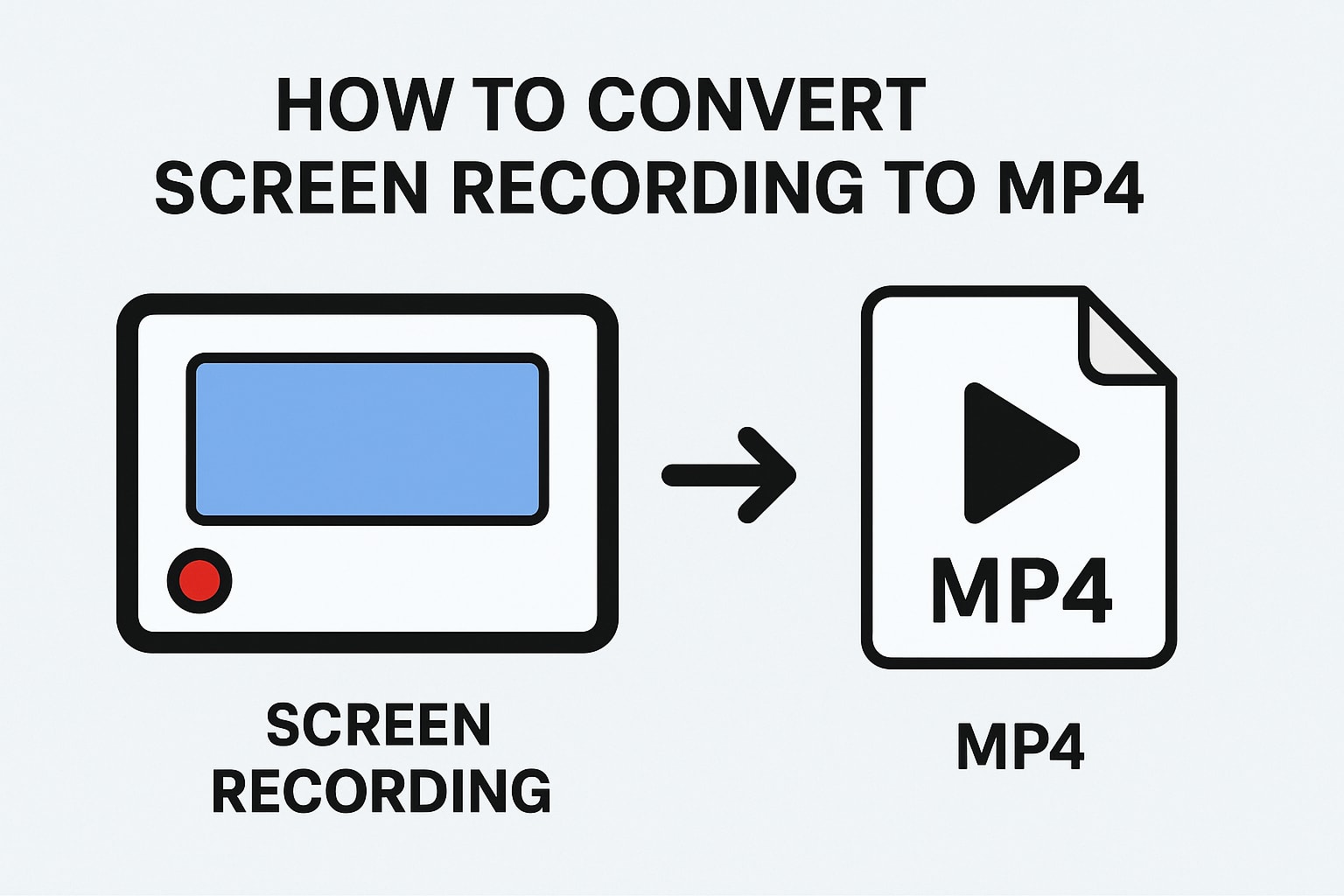How to Convert Screen Recording to MP4? Full Guide
Summary: The ability to record a screen has become a basic need now like recording some work, tutorials, or gaming, etc. But not all devices and screen recorders record videos in MP4. Some video formats such as MOV, AVI, MKV, don’t necessarily play well with every device. Because MP4 is the most widely used video format, you will need to convert screen recording to MP4. In this guide we are going to show you why to convert, manual techniques with their downsides and an easy professional solution.
Also Read: Convert Video to MP4
Why Export Teams Recording to MP4?
And the following are some common reasons why we need to convert screen recording to MP4.
MP4 is compatible with Windows, macOS, iOS, Android, and nearly all media players.
For better compression with high quality. It helps to store it in relatively less space.
You can directly submit MP4 files as upload to YouTube, Vimeo, or other sharing sites.
To ensure smooth playback in every media device.
Things to Consider Before Converting any Video File
Before you make screen recording or any video an MP4 file, there are some things you should take care of:
Look at the original resolution and be sure you are converting to the same resolution or higher.
Making it smaller might save space but decrease video quality.
The size of the resulting file is typically smaller when you convert it to MP4.
Although, if you opt for high settings, the file can still be large.
Balance quality with size as per requirement.
Don’t forget the sound. Make sure the converter retains clear audio and maintains that audio in sync with the video.
Recordings with a large screen can take much space after conversion. Make sure you have enough space to keep.
Manual Methods to Convert Screen Recording to MP4
You can use various solutions to change the file type of your recordings depending on your operating system.
#1. Using VLC Media Player
VLC is a free & open source video player that can also handle conversion.
Open VLC, then press Media in the menu bar and select Convert / Save.
Add your screen recording file.
Click Convert / Save.
In the Profile menu, select Video – H.264 + MP3 (MP4).
Select destination and click Start.
Cons: VLC can create problems when playing larger files. Sometimes, it can reduce quality during conversion.
#2. Convert Screen Recording to MP4 - Through Online Tools
If you don't prefer to install any additional software on your computer, you can use an online video converter. CloudConvert, Zamzar and Online-Convert are among the websites you can use for free.
Visit any of the online sites from the google result.
Click Select File and upload your screen recording.
Choose MP4 from the list of formats.
In some, you can also edit your video settings like video size or quality as well.
Next, press Convert and and wait until the process is done.
When you’re finished, select Download to save your converted MP4 file.
Cons:
Free tools often set an upload restriction that's more than 100–500 MB.
Not ideal for slow networks.
You’re sending your personal recordings to third party servers.
Large video files can slow down compared to offline software.
Limitations of Manual Methods
Although some of these are beneficial, they do have limitations:
Slow for many or massive files.
Quality can drop during compression of video files.
There are limited formats available to convert screen recording to MP4
No bulk conversion for most of the methods
Securely Convert Screen Recording to MP4 - Bulk Conversion
If you need to export your video file without facing any hassle, then you can use SysTools Video Converter. It quickly converts your screen recording to MP4 format without quality loss.
Convert multiple files at once.
Preserve the quality and resolution of the original video.
Extremely easy to use and you don’t need technical skills.
Compatible with any screen recorder for video purpose.
End Note
With the help of this guide, it makes it a lot easier to convert screen recordings to MP4 and share them on any device. There are free tools like VLC, online converter, that will do this. But they can be slow or not suitable in terms of video quality. If you're looking for an easy and quick method, using our professional solution is a good option. It can quickly convert your recorded videos to any format, such as MP4, and maintain your original quality of the videos. So it is ideal for personal and professional use everywhere.
26 Dec 2001