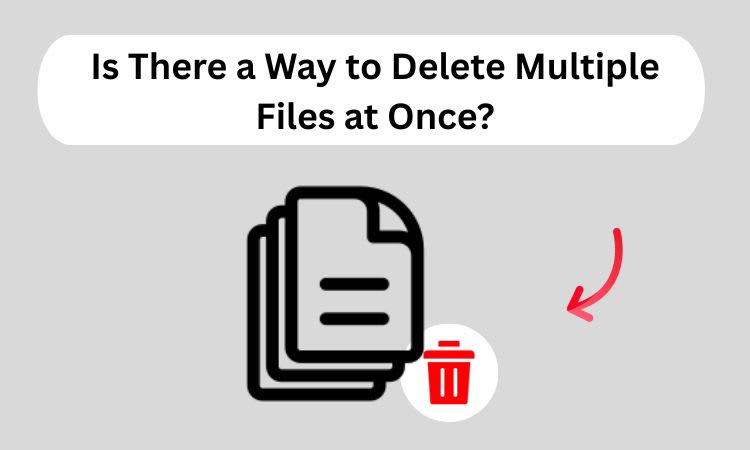Is There a Way to Delete Multiple Files at Once? Quick & Easy Methods
Summary: If you want to manage storage space smartly then you need to delete unwanted files. For that, you need to know about bulk data management data deletion. Wonder is there a way to delete multiple files at once? Yes, there is! The inbuilt options and extended tools allow the quick deletion of larger amounts of files, irrespective of the operating system you are using-whether it is windows or mac, or even using an external drive. This article will explore the various ways to delete multiple files safely and conveniently.
To ensure complete data removal, learn how to permanently delete files?
Why Delete Multiple Files at Once?
There are reasons to delete multiple files at once. Let’s look into those:
Unwanted files can take up your valuable disk space.
Having a cluttered file system can slow down your system performance.
Removal of unnecessary files will help maintain an orderly system.
You should clear out your old sensitive files because it may contain your personal data.
Manual Methods to Delete Multiple Files at Once
Here, we will discuss three methods to delete mass files in one go. The steps are given below:
#1. Delete Multiple Files Using File Explorer
This method is simple to use and you can delete mass files through file explorer. Here, are the steps to do this:
Firstly, open the file explorer and navigate to the folder where the files are stored.
Next, press and hold Ctrl while clicking on each file that you want to delete.
Alternatively, you can press Ctrl + A to select all the files in the folder.
Press Shift + Delete to delete them permanently, or you can press Delete to send them to the Recycle Bin.
#2. Delete Multiple Files via Command Prompt
In this method, we are going to delete multiple files using Cmd. The one by one steps are given below:
1. Start by opening the command prompt from the start menu.
2.To delete all files from a folder, use the command given below:
del /Q /F /S "C:\Path\to\folder\*.*"
3. Replace the path for example: C:\Path\to\folder with an actual file location.
#3. Delete Multiple Files on Mac Using Finder
This is the third method which you can use as a Mac user to delete multiple files instantly.
Firstly, launch Finder and navigate to the folder that contains the files.
Hold down the Command button while you click on each file to select more than one at a time.
Then, press Command + Delete to send them to the Trash.
At last, if you want to permanently delete the files, you need to empty the Trash section.
Instant Way to Delete Multiple Files at Once
If you want to delete multiple files at once. Then, using SysTools Best Data Wipe software is the simplest way of doing it. As, it removes several files from the system at your command in just a few clicks, and there is no way of retrieving them after that. As, manual methods doesn't work, because they initiate advanced data wiping algorithms that form the basis of removing sensitive information from an individual PC or system instead of all of them. So whether you want to delete that personal data or prepare a device for reuse, here is your best option.
Final Verdict
There are many ways to remove files at once whether in Windows or Mac or from an external device. You can remove files by simply dragging and dropping them using shortcut keys, command-line tools, or even advanced software whichever works best for you. If managing huge amounts of data has become a regular task for you, then consider using automated solutions to make the entire process faster and more efficient.
26 Dec 2001