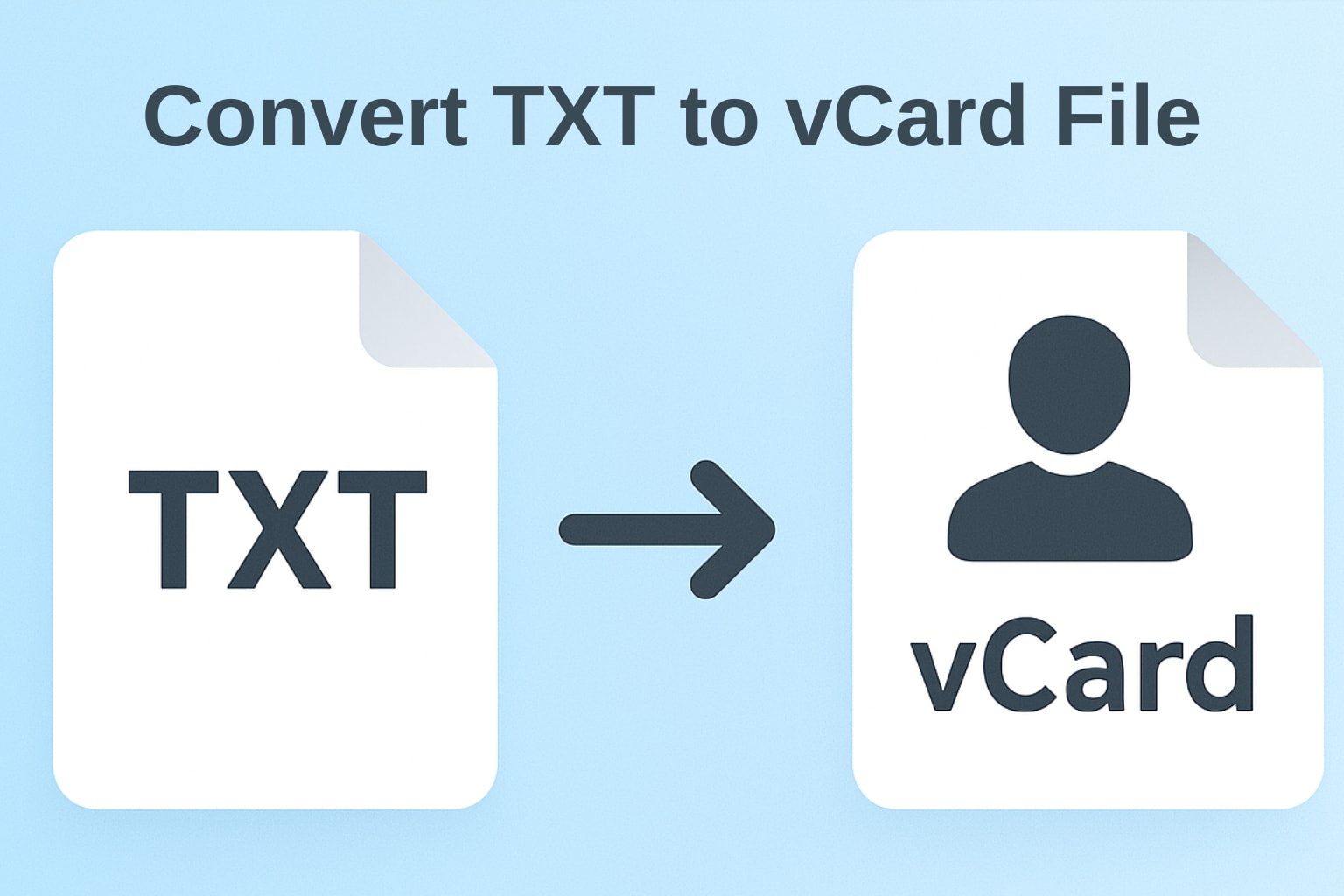How to Convert TXT to vCard File? 2 Efficient Ways
Are you struggling with an issue like trying to import contact data saved in a .txt file? You are not alone, as many users are facing the same problem when dealing with managing a contact list in text file format. These files are easy to edit and access, but are not supported by most platforms for direct contact import. So, that is why we need to convert TXT file to vCard format, which allows a smooth transfer of contact data to any device easily.
This article will let you know about the correct procedure for converting TXT files to VCF format, and also guide you on TSV to VCF conversion using innovative techniques. It is helpful for you to streamline your workflow and also ensure that contacts are imported perfectly. We will provide you with the ultimate solution to all your problems. Now, let’s discuss it in a detailed manner.
Why are TXT files commonly known as TSV files?
Users refer to a TXT file, which means a file in plain text that holds contact data. But when it comes to storing contact information like phone numbers, email, and names, at that time text file follows a structure in tabular form. So, in most cases, the data inside these files is arranged in rows and separated by tab characters. This type of formatting is known as TSV (Tab-Separated Values). It means the file extension is .txt, and the way the data is organized follows the TSV file format.
Why Convert TXT to vCard File?
In today’s digital world, if you are trying to import contacts from a .txt file into your devices, then these files are not supported by them. It is because these files are not built for structured contact data, and also not compatible with various platforms that expect contact data in the vCard file format. This is the main reason to convert TXT to vCard file for better contact
1. Provides Universal Compatibility
The VCF format is accepted by almost all platforms, but TXT files are not supported for direct contact import. It ensures that your contacts are ready for use across all devices.
2. Bulk Contact Management
If you are importing thousands of contacts, then bulk contact requires structured input. It also avoids duplicates and automates contact syncing in professional workflows.
3. Improves Data Integrity
It directly copies data from TXT file, which often leads to broken formatting, and by converting to vCard using proper tools, and eliminates all this and gives a clean report.
4. Helpful in Easy Migration
Multiple outdated systems export contact data as .txt or .tsv. These formats are not ready for new and modern apps. So, converting them to VCF fills this gap, allowing easy migration.
So, these are the main reasons to convert TXT files to the vCard file format easily and efficiently.
How to Convert TXT to vCard - 2 Best Ways
If you have contact data stored in TXT file and need to import it into your devices, then you convert your contact list into vCard format. There are two flawless ways to securely convert TXT files to VCF, which are manual and automated solutions. Now, let’s start the discussion.
#1 How to Convert TXT File to vCard File Format - Usinga Manual Solution
Step 1. Prepare a TXT File in Excel.
Select the “Delimited” option.
Choose Tab as the delimiter for TSV-like files
Ensure each contact's info appears in a separate column.
Step 2. Arrange all Columns for Mapping.
Rearrange the contact data into standard fields.
Save the above text file in CSV format.
Click File > Save As > select CSV
Step 3. Use Free Online Tools
Open a free online converter.
Import a CSV file into the tool.
Select contacts and click Export > vCard.
Lastly, CSV is converted to a VCF file format.
Drawbacks of Using Manual Methods:
1. It is time-consuming to manage a large contact list.
2. It also adds an extra step of converting the TXT file to CSV format, which is not suitable.
3. It will also lead to misaligned columns and skipped rows, which can result in an incomplete process of importing.
These methods increase the chance of manual errors while converting TXT to vCard files.
#2 Using Advanced Solution to Convert TXT to vCard
If you are searching for automated methods to effortlessly import contacts from a TXT file to vCard, then you should try SysTools Excel to vCard Converter, which stands out as one of the best and reliable tools, and instantly converts files to other formats without making any errors in formatting.
Below are the Steps of Using this Pro Tool:
1. Install the above-listed software
2. Browse the TXT file and enter the file name.
3. Preview the entire contact data of the selected TXT file.
4. Tap to match the fields with vCard fields.
5. Select version of vCard (2.1,3.0,4.0)
6. Click the Next button to convert TXT to vCard.
So, follow the above steps for smart conversion.
Benefits of Using Pro Solution:
1. This method easily transfers a TXT contact file to vCard format and easily manages bulk contact data.
2. It saves time and provides accurate field mapping with no need for internet access. This also provides privacy for contact data.
3. It does not include any extra steps and directly converts TXT to vCard file format accurately.
Supports files with no data loss and maintains integrity with contacts. It is a secure and best method to convert TSV to VCF.
Time to Wrap Up
In this guide, we have discussed how to convert TXT file to vCard by using two innovative methods. Whether you are handling a few contacts or multiple contact data, choosing the right method can save your valuable time and also prevent unnecessary errors. So, choose the best technique that suits you and provides the best results.
19 Sep 2025