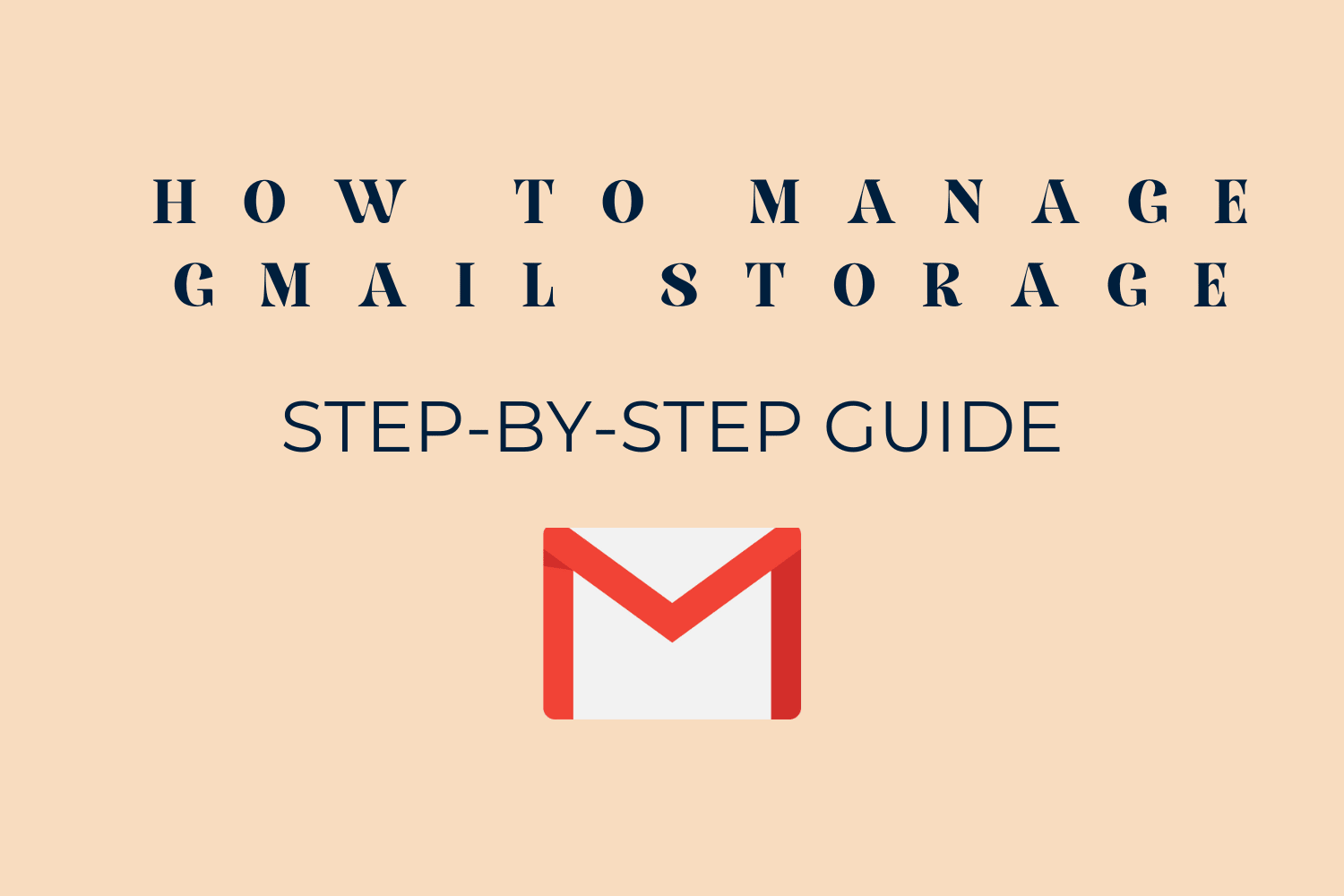How to manage Gmail storage?- Step by Step Guide
Is your Gmail running out of storage? Or are you tired of deleting emails and attachments and still unable to free up the space? Do not worry. In this step-by-step guide, we will tell you, how to manage Gmail storage using 5 technique methods from your gmail account. You can choose any of the techniques that you want to implement.
Explaining Gmail Storage
Are you approaching the storage limit on your Gmail account, which prevents you from receiving any more emails? Users of Gmail, Google Drive, and Google Photos all get a very limited allotment of free cloud storage space from Google. Users with Google accounts get 15 GB of free storage space, which can be used for storing various data, including emails, images, and files. However, even though this storage space seems considerable, it may quickly become full of emails, photographs, and documents stored in Drive. Google provides two different options to free up more space: 1) Investing in more storage space, and 2) decluttering already available storage space.
How to Free Up Gmail Space and Get Extra Space?
Google gives customers who want extra gmail storage a number of different plan options to choose from when it comes to storage choice. Therefore, customers are required to pay a fee on a monthly basis in order to have access to this extended storage. However, not everyone will discover that a subscription is the best fit for them; thus, they will have to resort to the second choice, which is to organize their storage space. The following methods detail numerous techniques to manage gmail storage, and it is provided for your convenience.
Method #1 Delete Unwanted or Spam Emails in Bulk in Gmail
Due to the regular use of Gmail accounts, our accounts get full of unnecessary and spam email messages. It is very important to keep clearing the emails that are not required in order to make space in Gmail. Follow these steps to free up gmail space:
1. Launch any web browser on your computer or mobile device go to the Gmail website and log in to your account.
2. Go to the folder containing the emails you want to remove by navigating to the Inbox, Social, or Spam folder.
3. Locate the arrow pointing down in the top left corner of the screen and click on it.
4. Check the boxes next to the messages you wish to delete, or select all of them by selecting the button that says "all."
5. Select the 'Delete' option to manage gmail storage.
6. The messages will be relocated to the trash folder after they are finished being processed.
How to Delete All Unread Emails in Gmail?
If you wish to remove just messages that you have not yet read from your inbox or any other category, follow these steps:
1. Launch your web browser and open to Gmail.
2. Below the search option, you will find a small square box with a drop-down button. Click on it and then select the unread option. This will show and select all of your emails that you have not read yet.
3. To remove all of the chosen emails, click the trash icon located at the top of the screen.
Method #2 How to Delete Emails with Large Attachments in Gmail
1. In the search box, click on the three lines (show search option) available on the right-hand side.
2. In this search option, you can search the emails by applying filters according to your needs. Enter Size (Greater than + MB), Date, and All mail, then check the box “has attachments”. Hit the search button.
3. To remove the emails with huge attachments that you have selected and free up gmail space, click the "Delete" button after making your selections.
4. Navigate to the left side of the website and click the 'Menu' link. From there, choose 'Trash.'
5. Select the option to 'Empty trash immediately.'
Method #3 Delete Unwanted Emails in Gmail to Manage Gmail Storage
1. Navigate to your Gmail account and open the spam folder.
2. Either choose individual spam emails to delete or click the button that says "Delete all spam messages now" that is located at the top of the window.
Method #4 How to Make Space on Google Account?
Now we will tell you how to make space in Google Photos, Google Drive, and Gmail are all part of the Google storage platform. You can manage gmail storage by removing stuff that isn't essential from Drive, Gmail, and Photos.
To free up space in your Google Drive account:
1. Launch the Google Drive app located on your mobile device.
2. Select the 'Files' icon located in the lower right-hand corner of the display.
3. Next to the file that you wish to delete, tap the menu button that looks like three dots.
4. Move your cursor to the bottom of the menu and then hit 'Remove.' The file will be deleted from Google Drive and relocated to the trash.
5. You can also pick numerous files at once and send them all to the trash at the same time by using the Delete Selected Files option.
Method #5 Easiest Way to Make Space on Google Account Without Deleting Any Data
If you think that all the data available in your Gmail account is important to you and you want to delete any of them there is a method that can help you.
Download SoftTweak Gmail Migration Tool and manage gmail storage immediately without making any effort. Using this application you can you can extract the Gmail data and store them anywhere you want. Using this tool you can also have a backup of your Gmail data and feel free from future loss.
30 Aug 2023